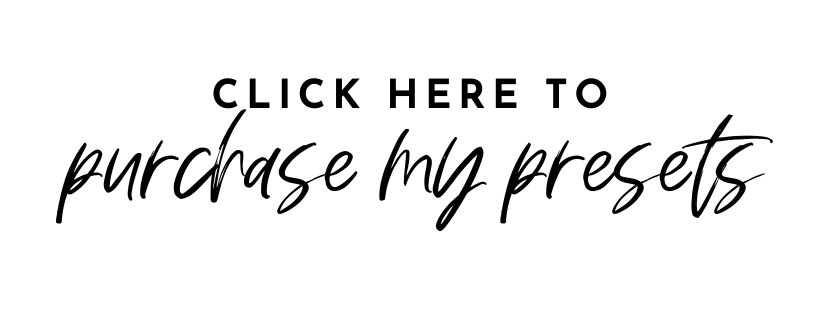I am so excited to officially launch my fall presets! Between the temperature cooling off and knowing the holidays are right around the corner I am on the hunt for the first town that feels like fall (complete with leaves and sweater weather). Any leads and tips are greatly appreciated! I thought I would celebrate the new season by launching six fall presets that are perfect for making your autumn photos pop!
These presets were made specifically to bring a warm, fall-like feel to your photos and are the presets I have been using on all of my Instagram pictures! I couldn’t pick just one so I decided to bundle all six together in one $30 preset pack!







Pumpkin Spice
Autumn Dreams
Chestnut
Harvest Moon
Apple Cider
Sweater Weather
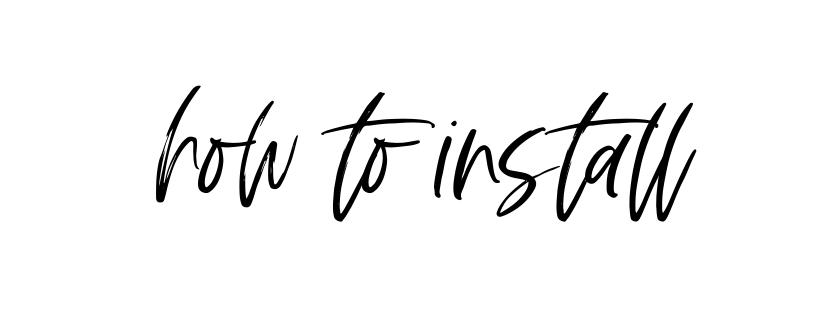
*Please note, you will need an updated version of the free Lightroom CC app for iPhone to install and use these presets!
- 01 / Download the .ZIP file from your e-mail order confirmation by clicking “View Content” from your e-mail!
- 02 / Once the download is complete you will see a page with a list of the six presets! Click on the first preset and then click on download and then open in “Lightroom” — you will be prompted to launch the Lightroom app!
- 03 / My photo should launch within the app! Before you save my presents you will want to create new “Folder”. Name the new folder “Fall Presets” (or anything you would like to name it) and open the folder.
- 04 / Open the first image and press the icon with the three dots in the top lefthand corner scroll down to the option to “Create Preset“.
- 05 / Name your preset after the coordinating preset name (Pumpkin Spice, or Autumn Dreams, etc). In “Preset Group“, select “Fall Presets” or whatever you named your preset folder press the checkmark to create the preset.
- Just repeat these steps for each of the six presets and you are good to go!